Quick Start-Guide: Add an AI Chat Bot to a Vaadin + Spring Boot Application Flow
- Prerequisites
- 1. Start from a Vaadin Spring Skeleton
- 2. Add Spring AI dependencies
- 3. Configure Your OpenAI Credentials
- 4. Enable Vaadin Push
- 5. Create the Chat service (Spring AI)
- 6. Build the Chat UI with Vaadin
- 7. Run & Iterate
- What You Built
- Next Possible Steps
- Troubleshooting
- Complete File List Recap
This guide shows how to connect a Large Language Model (LLM) into a Vaadin application using Spring AI and Spring Boot. You’ll build a minimal chat UI with Vaadin provided components MessageList and MessageInput, stream responses token-by-token, and keep a conversational tone in the dialog with the AI.
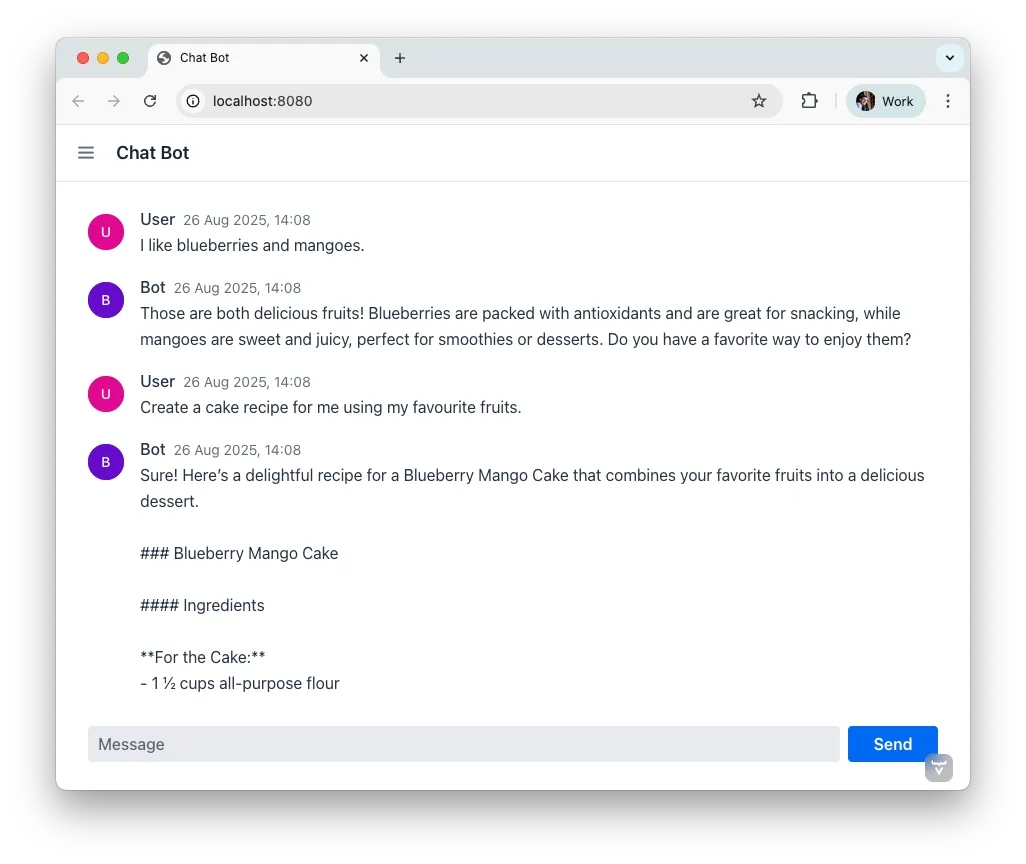
Audience & style: This quick guide is for Java developers and Vaadin beginners, as well as AI rookies. The sample application is implemented in Spring style and explains in small, practical steps how to integrate AI into Vaadin. Code snippets are available for copy and paste.
1. Start from a Vaadin Spring Skeleton
Download a Vaadin Spring starter from GitHub, import it into your preferred IDE, and get it running in your environment.
Pro Tip: Starting the application with Hotswap Agent improves your development lifecycle.
Start with a cleaning and remove the default service GreetService and clear the existing UI content. You’ll implement everything in MainView.
2. Add Spring AI dependencies
Add the Spring AI BOM and the OpenAI starter to import the necessary dependencies to your project. The BOM takes care of all Spring AI dependencies and provides the consistent version numbers to each sub dependency automatically.
Maven (pom.xml):
Source code
XML
<dependencyManagement>
...
<dependencies>
<dependency>
<groupId>org.springframework.ai</groupId>
<artifactId>spring-ai-bom</artifactId>
<version>1.0.1</version><!-- use the latest stable -->
<type>pom</type>
<scope>import</scope>
</dependency>
</dependencies>
...
</dependencyManagement>
<dependencies>
...
<!-- OpenAI LLM via Spring AI -->
<dependency>
<groupId>org.springframework.ai</groupId>
<artifactId>spring-ai-starter-model-openai</artifactId>
</dependency>
...
</dependencies>(Gradle users: import the Spring AI BOM and add the same starters.)
3. Configure Your OpenAI Credentials
To access the API of OpenAI you need a license key. The preferred way to provide the key is through an environment variable, as this makes it available to other applications as well. After setting the environment variable on your system, refer to it from application.properties like this:
Source code
properties
spring.ai.openai.api-key=${OPENAI_API_KEY}
# Optional: pick a model; adjust to what your account supports
# spring.ai.openai.chat.options.model=gpt-5Tip: use Spring profiles or your CI/CD’s secret store for the key.
4. Enable Vaadin Push
To prevent end-users from sitting in front of a blank screen waiting for a response, you’ll stream tokens asynchronously and update the UI live with response tokens. To do this, you need to enable server push:
Source code
Java
// src/main/java/org/vaadin/example/Application.java
import com.vaadin.flow.component.page.AppShellConfigurator;
import com.vaadin.flow.component.page.Push;
import com.vaadin.flow.router.PageTitle;
import org.springframework.boot.SpringApplication;
import org.springframework.boot.autoconfigure.SpringBootApplication;
@PageTitle("AI in Vaadin")
@SpringBootApplication
@Push
public class Application implements AppShellConfigurator {
public static void main(String[] args) {
SpringApplication.run(Application.class, args);
}
}5. Create the Chat service (Spring AI)
Create a new class called ChatService and annotate it with @Service. This service builds a ChatClient with a ChatMemory advisor in the constructor and exposes a reactive stream of tokens.
Source code
Java
// src/main/java/org/vaadin/example/ChatService.java
package org.vaadin.example;
import org.springframework.ai.chat.client.ChatClient;
import org.springframework.ai.chat.client.advisor.MessageChatMemoryAdvisor;
import org.springframework.ai.chat.memory.ChatMemory;
import org.springframework.stereotype.Service;
import reactor.core.publisher.Flux;
@Service
public class ChatService {
private final ChatClient chatClient;
public ChatService(ChatClient.Builder chatClientBuilder,
ChatMemory chatMemory) {
// Add a memory advisor to the chat client
var chatMemoryAdvisor = MessageChatMemoryAdvisor
.builder(chatMemory)
.build();
// Build the chat client
chatClient = chatClientBuilder
.defaultAdvisors(chatMemoryAdvisor)
.build();
}
public Flux<String> chatStream(String userInput, String chatId) {
return chatClient.prompt()
.advisors(advisorSpec ->
advisorSpec.param(ChatMemory.CONVERSATION_ID, chatId)
)
.user(userInput)
.stream()
.content();
}
}Why a chat memory? ChatMemory keeps context of the conversations so users don’t have to repeat themselves. The chatId keeps the context for a specific chat and doesn’t share it with other chats and users.
6. Build the Chat UI with Vaadin
Use MessageList to render the conversation as Markdown and MessageInput to handle the user prompts. Wrap the list in a Scroller so long chats don’t grow the layout beyond the browser window:
Source code
Java
// src/main/java/org/vaadin/example/MainView.java
package com.example.application.views.chatbot;
import com.example.application.services.ChatService;
import com.vaadin.flow.component.Composite;
import com.vaadin.flow.component.messages.MessageInput;
import com.vaadin.flow.component.messages.MessageList;
import com.vaadin.flow.component.messages.MessageListItem;
import com.vaadin.flow.component.orderedlayout.Scroller;
import com.vaadin.flow.component.orderedlayout.VerticalLayout;
import com.vaadin.flow.router.Menu;
import com.vaadin.flow.router.PageTitle;
import com.vaadin.flow.router.Route;
import com.vaadin.flow.router.RouteAlias;
import org.vaadin.lineawesome.LineAwesomeIconUrl;
import java.time.Instant;
import java.util.UUID;
@PageTitle("Chat Bot")
@Route("")
@RouteAlias("chat-bot")
@Menu(order = 0, icon = LineAwesomeIconUrl.ROBOT_SOLID)
public class ChatBotView extends Composite<VerticalLayout> {
private final ChatService chatService;
private final MessageList messageList;
private final String chatId = UUID.randomUUID().toString();
public ChatBotView(ChatService chatService) {
this.chatService = chatService;
//Create a scrolling MessageList
messageList = new MessageList();
var scroller = new Scroller(messageList);
scroller.setHeightFull();
getContent().addAndExpand(scroller);
//create a MessageInput and set a submit-listener
var messageInput = new MessageInput();
messageInput.addSubmitListener(this::onSubmit);
messageInput.setWidthFull();
getContent().add(messageInput);
}
private void onSubmit(MessageInput.SubmitEvent submitEvent) {
//create and handle a prompt message
var promptMessage = new MessageListItem(submitEvent.getValue(), Instant.now(), "User");
promptMessage.setUserColorIndex(0);
messageList.addItem(promptMessage);
//create and handle the response message
var responseMessage = new MessageListItem("", Instant.now(), "Bot");
responseMessage.setUserColorIndex(1);
messageList.addItem(responseMessage);
//append a response message to the existing UI
var userPrompt = submitEvent.getValue();
var uiOptional = submitEvent.getSource().getUI();
var ui = uiOptional.orElse(null); //implementation via ifPresent also possible
if (ui != null) {
chatService.chatStream(userPrompt, chatId)
.subscribe(token ->
ui.access(() ->
responseMessage.appendText(token)));
}
}
}Key UI patterns used here:
-
Dialog character: display prompts and responses separately so the difference remains visible.
-
Streaming output: show tokens as they arrive for perceived performance.
-
Markdown rendering: richer answers (lists, code blocks, emojis).
-
Sticky scroll: keep the latest answer in view.
What You Built
-
A production-ready chat bot using Vaadin components
-
Token-by-token streaming with Vaadin Push
-
Conversation memory via Spring AI advisors
Next Possible Steps
-
Add a system prompt field to steer the assistant (e.g., tone, persona).
-
Add clear chat and export actions.
-
Add feedback to evaluate responses
-
Support attachments and tool calls (retrieval, functions).
-
Log prompts/responses for observability.
Troubleshooting
-
No streaming updates? Ensure
@Pushis present and check reverse proxy/WebSocket settings. -
401 Exception from OpenAI? Verify
OPENAI_API_KEYand environment injection in your run configuration.
Complete File List Recap
-
src/main/java/org/vaadin/example/Application.java— Spring Boot +@Push -
src/main/java/org/vaadin/example/ChatService.java— Spring AI client + memory -
src/main/java/org/vaadin/example/MainView.java— Vaadin chat UI -
src/main/resources/application.properties— OpenAI config -
pom.xml— Vaadin + Spring AI dependencies
That’s it — your Vaadin application now speaks AI. 🚀