Start a Project
The easiest way of starting a new Vaadin project is to generate a walking skeleton at Vaadin Start.
A walking skeleton is a minimal application that demonstrates how all the building blocks interact — from the UI to the database. It contains three types of elements: production-ready features, demonstration examples that should be removed once understood, and empty placeholders. Its purpose is to validate the architecture early while providing implementation patterns to follow.
You build your application by keeping the production-ready features, studying and replacing the demonstration examples, and filling in the placeholders with your actual implementations.
|
Tip
| Many of the Building Apps guides contain mini-tutorials that start with a walking skeleton and then guide you through adding features to it. |
You’ll get a walk-through of the Vaadin walking skeleton later.
Generate a Skeleton
The generator asks for some basic information, like the Maven groupId and artifactId. These fields are pre-filled, so you only need to change them if desired.
Next, choose between Flow and Hilla for your user interface:
-
Flow if you prefer implementing the UI in Java.
-
Hilla if you prefer React and TypeScript.
You can mix Flow and Hilla within the same application. However, most projects typically use only one. The choice depends on the team’s skill set and the project’s functional requirements.
|
Tip
| To create an empty project, leave both options unchecked. |
Click the Download button to download a zip-file with your new project.
Try It
After downloading your new project, unzip it into a directory of your choice.
Start the Application
Open a terminal in the project directory and run the following command:
Source code
Terminal
./mvnwTerminal
PowerShell
PowerShell
The first startup may take a while as Maven and npm download the required dependencies. Once initialization is complete, the application will be available at: http://localhost:8080
|
Tip
|
Are you behind a proxy?
Vaadin uses Node.js to download the frontend toolchain during the build. If you are behind a proxy, you may need to configure Node to use that. See the Flow Reference guide for details.
|
Interact with the Application
The application looks like this:
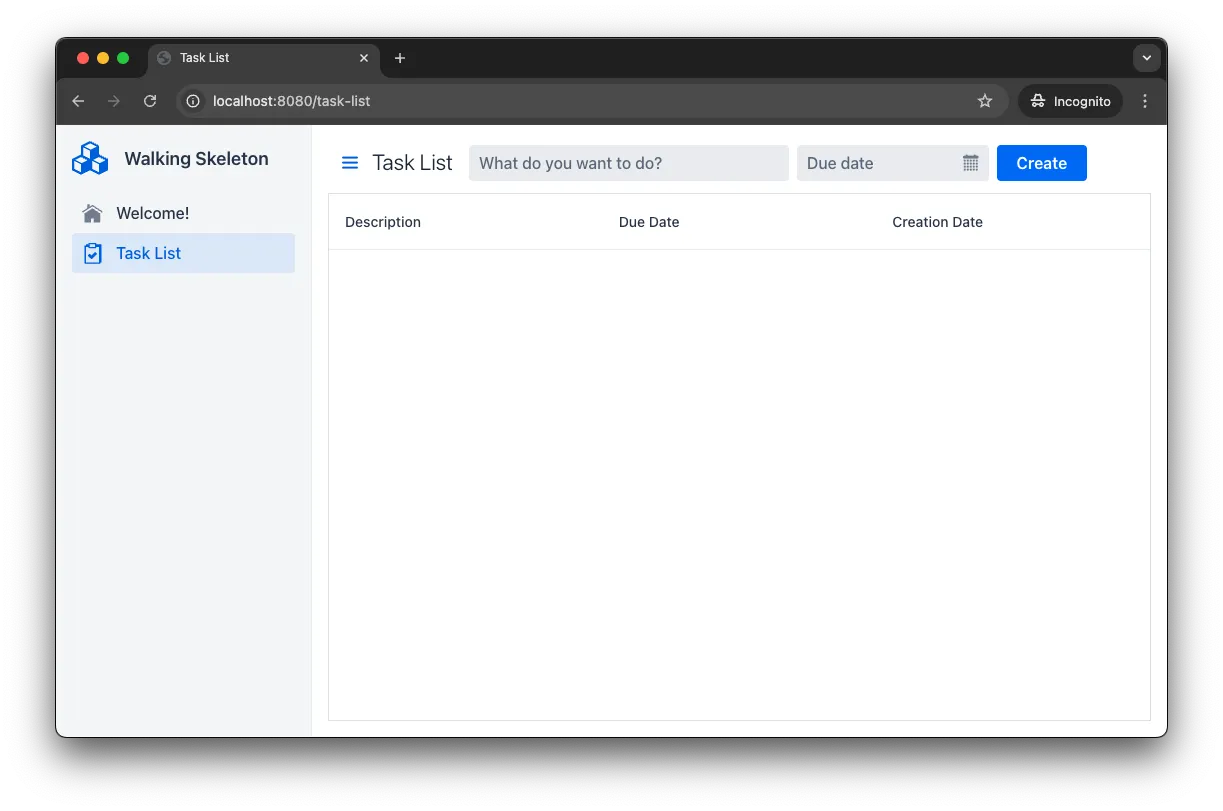
To test basic functionality:
-
Navigate to the Task List view.
-
Enter a task description in the text field.
-
Select a due date.
-
Click the Create button.
The new task appears in the grid below.
Next, try entering the word fail into the description field and click Create again. This simulates an error, which is caught by the built-in error handler and results in a visible error notification.